|
Introduction |
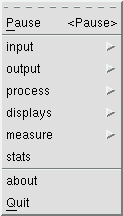 Getting started using baudline is
as simple as typing the command "baudline." It will start recording
the microphone input at 44100 samples/sec and the main spectrogram/spectrum
window will pop up and begin scrolling. Baudline is now in continuous
record mode and it will stay that way until you command it otherwise.
Next you will want to experiment with baudline's controls.
Getting started using baudline is
as simple as typing the command "baudline." It will start recording
the microphone input at 44100 samples/sec and the main spectrogram/spectrum
window will pop up and begin scrolling. Baudline is now in continuous
record mode and it will stay that way until you command it otherwise.
Next you will want to experiment with baudline's controls.
The third mouse button pops up
the main menu shown in the figure to the right. From this menu you can control,
set up, and tweak all of baudline's features. Running "baudline -help"
prints out a list of the
command line options which are
useful if you want to switch between test set configurations frequently.
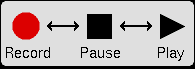
Run Modes
Baudline has three modes that it can be in :
Record, Pause, or Play. The Pause state is
the idle state where analysis and browsing can be done. Both the
Record and Play modes are run states. There are three ways
of going from a run state to the Pause state; choose the Stop
or Pause button from the third mouse button popup menu, hit the
Pause key on a 104 keyboard, or hit the Stop button in the play
deck. Hitting the Pause key repeatedly will toggle between
Record and Pause modes since baudline has a bias towards data
capture. Note that there are four ways of getting into the Play
mode and they are: the -play command line option, the key strokes Alt+P,
hitting the play button in the play deck window, or you may choose the
Output>Play Selection menu option while in the pause mode. You can't
jump from Record to Play mode without first Pausing.
Baudline performs all its actions
around audio data in its circular scrollable buffer. This audio data can be
mono, stereo, or have up to 9 channels. Recording or Opening a File
puts data into this buffer, while playing, saving, or select pasting takes
data out.
When Recording, the incoming audio goes through minimal
pre-processing before it passes into the circular buffer. This means that
baudline can record audio infinitely but it only remembers the last HH:MM:SS
(hours minutes seconds) that fit within its circular buffer. Look at the
input scroll control window to
see how this works.
In the Pause mode the viewable
section can be scrolled or zoomed, and inspection can be done at the slice
or sample level. Also, channels can be remapped, and simple reversible
operations can be performed such as polarity switching, frequency inversion,
Hilbert filters, inter-channel arithmetic, and more. The transform type
and color can be changed as well. See the input
channel mapping
window. Note that these operations can be performed and changed on data
that is being recorded.
While Playing, a number of real-time DSP
operations can be performed via the output
play deck
window. These operations include multi-rate resampling, pitch shifting,
heterodyning (frequency shifting), notch filtering, low and high pass
filtering, matrix surround mixing, and more. In the future you will be
able to perform these DSP operations on the data while in the Pause mode just
like you can in a Sound Editor.
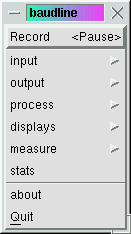

Tear Off menus
The dashed line above is the tear off widget. All popup and cascading
menus in baudline have the tear off widget. By popping up a menu and
selecting the dashed line the menu is "torn off" and becomes a permanent
window on the desktop. The menu on the right is the same menu as the one
at the start of the Introduction except that this
one doesn't disappear when the third mouse button is released. Tear off
menus are useful for quickly and frequently changing settings, accessing deeply
cascaded items, or as a means of viewing status with the
average selector banks or the
Record/Pause/Play mode.
|
|
|


![]()