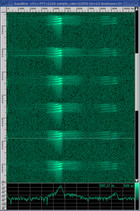
Baudline is a time-frequency browser and this is the
main window view.
The upper section is the
sonogram display which is a
plot of frequency vs. time with intensity being energy. The lower section
is a spectrum display which is a
standard frequency vs. energy (dB) plot. The scrollbar on the right is
used to navigate around within a larger file. Zooming in and out is
possible and the window pane and window dimensions are completely user
adjustable. The main control menu is accessed as a popup menu by
pressing and holding down the third mouse button.

The Waveform window is a time vs.
sample amplitude view of the signal much like that of an oscilloscope.
This is the common view which is typically seen in visual audio
applications. Zooming in and out on both axes is allowed as is
scrolling. The cursor is locked between this window and the main
window. Same data, just a different view.

Like in statistics the
Histogram Window is a way of
measuring the signal amplitude distribution. Energy dB (sample amplitude)
across the top axis vs. a sum of counts (hits) on the side axis.
This window is zoomable and scrollable in both dimensions. The famous
bell shaped curve was created with the internal White Gaussian Noise function
in the Tone Generator.
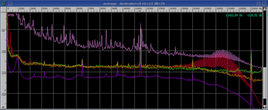
The Average window collects and sums
frequency spectrum and then averages them over time for long term smoothing
function. Averaging is also useful for pulling low level signals out of
the noise floor. Twelve selection banks are available for holding
captured snapshots for quick and easy comparison. These average spectra
can loaded and saved as ASCII data files. This window is zoomable in both the Hz and the dB axis.
 The Play Deck
is more than just the controls found on a common tape deck.
It has 12 programmable section banks that can be used for looping or
bookmarks. The playback speed, pitch, and scale (heterodyning) can be
changed real-time when playing. Also a mono or stereo signal can be
positioned two dimensionally in a 2 channel matrix surround output.
The lower right popdown button reveals many other playback functions such as
loop and phonograph needle scratching controls, notch and low/high pass
filters, other matrix, gain boost, and mixing controls.
The Play Deck
is more than just the controls found on a common tape deck.
It has 12 programmable section banks that can be used for looping or
bookmarks. The playback speed, pitch, and scale (heterodyning) can be
changed real-time when playing. Also a mono or stereo signal can be
positioned two dimensionally in a 2 channel matrix surround output.
The lower right popdown button reveals many other playback functions such as
loop and phonograph needle scratching controls, notch and low/high pass
filters, other matrix, gain boost, and mixing controls.
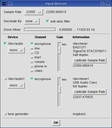 The Input Devices
window is used for the initial setup and calibration of various
low level input side parameters like sample rate, decimation ratio, channel
enable and selection, mixer gain, DC offset, and channel delay. It also
reports the name and duplex type of the installed audio devices.
A higher level mapping of the devices to the display channels, input
operations, and analysis functions is setup in the
Channel Mapping
window.
The Input Devices
window is used for the initial setup and calibration of various
low level input side parameters like sample rate, decimation ratio, channel
enable and selection, mixer gain, DC offset, and channel delay. It also
reports the name and duplex type of the installed audio devices.
A higher level mapping of the devices to the display channels, input
operations, and analysis functions is setup in the
Channel Mapping
window.
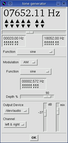 The Tone Generator
is used as a test signal source. Sine, triangle, square,
sawtooth, various pulses, and noise types are options and they can be
modulated by frequency, amplitude, pulse, and sweep modes. The Tone
Generator output can even be internally loop backed in the Input Devices
window so the pure digital test signal can be compared with the device under
test. Surround channel and Complex two channel 90° phase
separated output are also options.
The Tone Generator
is used as a test signal source. Sine, triangle, square,
sawtooth, various pulses, and noise types are options and they can be
modulated by frequency, amplitude, pulse, and sweep modes. The Tone
Generator output can even be internally loop backed in the Input Devices
window so the pure digital test signal can be compared with the device under
test. Surround channel and Complex two channel 90° phase
separated output are also options.
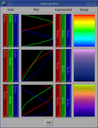 The Color Picker
allows the user to customize the color ramps used in the main
sonogram window. The variable RGB gain and exponential sliders
allow control of the individual color ramp shapes. A larger palette of
default color ramps are selectable in the Input Channel Mappings
window.
The Color Picker
allows the user to customize the color ramps used in the main
sonogram window. The variable RGB gain and exponential sliders
allow control of the individual color ramp shapes. A larger palette of
default color ramps are selectable in the Input Channel Mappings
window.
| 

![]()